Step-by-step guidance on pinning frequently needed credentials to the top of your Credential Catalog.
Accessing Your Credential
First log in to the C.TI platform.
1. Login to https://cti.convergence.tech/login to access your organisation.
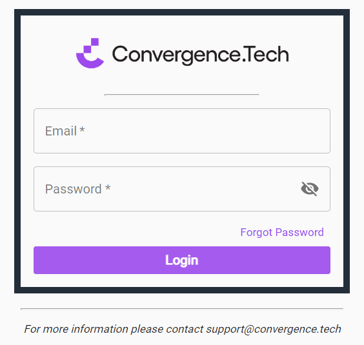
2. In the left-hand navigation bar, click the "Credential Catalog" tab.

3. Find the credential definition you would like to pin to the top of the Credential Catalog. If needed, use the Search bar at the top of the screen to find the credential definition. Otherwise, click "Define Credential" in the top right to define a new credential to pin.
- If editing an existing credential definition, click the edit icon (
 ).
).
Pinning Your Credential
1. In the credential definition editor, click the pin icon (![]() ) to the right of the Credential Name field. Once selected, the pin icon will be filled in (
) to the right of the Credential Name field. Once selected, the pin icon will be filled in (![]() ). To unpin, click it again (
). To unpin, click it again (![]() ).
).

2. When ready, click "Submit" at the bottom of the page.
Note: If you need more information on defining a credential from scratch, refer to Defining a Credential.
3. In the Credential Catalog, the credential definition is now pinned to the top of the screen.
