Step-by-step guide on how to add your credentials to the "Licenses & certifications" section of your LinkedIn profile to share with your network.
Adding Your Credential to LinkedIn
There are two ways to add your credential to LinkedIn.
Adding through the email you received
The fastest way to add your credential to LinkedIn is through the email you received when you were awarded your credential.
1. Locate and open the email you received with your credential.
2. Click the "Add to LinkedIn profile" button.
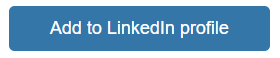
3. A new tab will open with your credential information pre-populated. Click "Save."
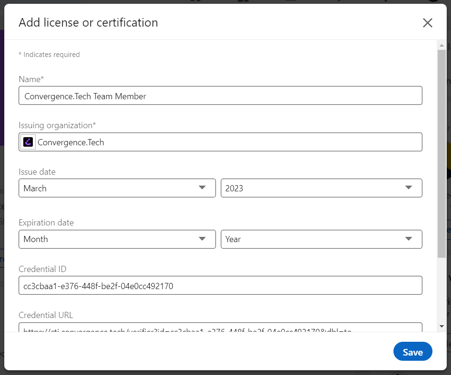
If you are not signed into LinkedIn, another screen may display first for you to sign into LinkedIn. Once complete, this process will continue.
4. Your credential is now saved in your LinkedIn profile. Anyone with access to your profile can view your credential by clicking "Show Credential."
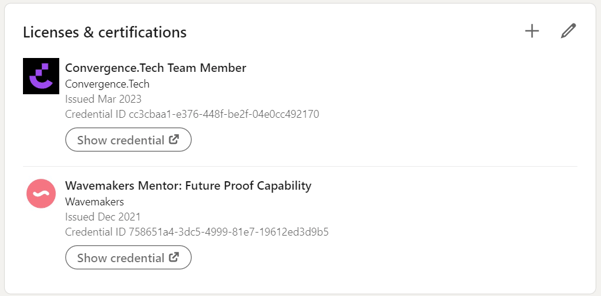
Adding through your web wallet
Alternately, if you do not have the email or you do not see this button option, you can add your credential to LinkedIn by clicking the option in your web wallet.
First log in to the C.TI platform.
1. Login to https://cti.convergence.tech/login to access your web wallet.
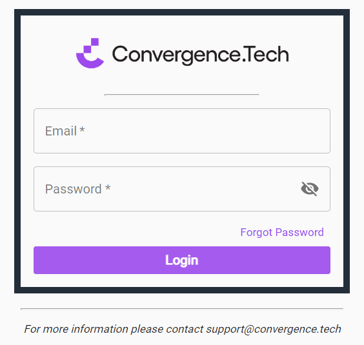
2. In the left-hand navigation bar, click the "Wallet" tab.
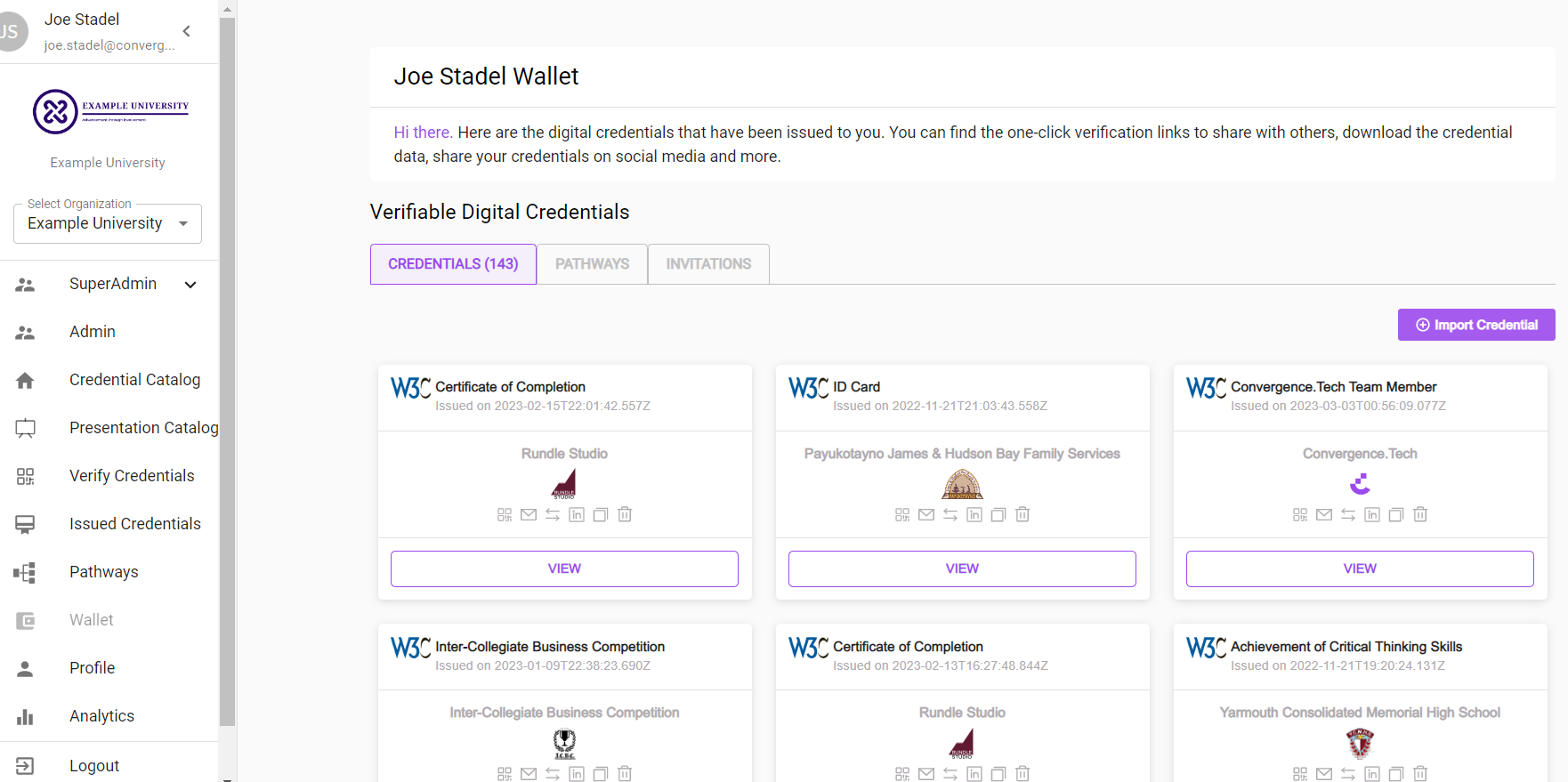
3. Find the credential you are trying to add to LinkedIn.
4. Click the LinkedIn icon (![]() ) on the credential.
) on the credential.
5. A new tab will open with your credential information pre-populated. Click "Save."
If you are not signed into LinkedIn, another screen may display first for you to sign into LinkedIn. Once complete, this process will continue.
6. Your credential is now saved in your LinkedIn profile. Anyone with access to your profile can view your credential by clicking "Show Credential."