Guidance on how to revoke a credential that was issued through your organisation's account.
Accessing Your Issued Credentials
First log in to the C.TI platform.
1. Login to https://cti.convergence.tech/login to access your organisation.
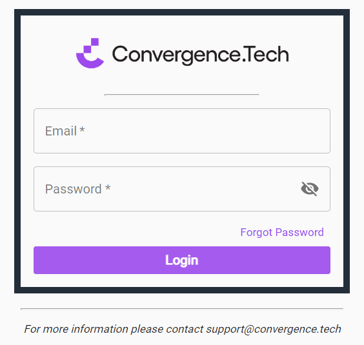
2. In the left-hand navigation bar, click the "Issued Credentials" tab.

Note: To revoke a credential, the credential must have been previously issued.
3. Find the credential you would like to revoke. If needed, use the Search bar at the top of the screen to find the credential or filter the results.

4. Once you locate the correct credential, click the "X" icon under the Actions column to revoke the credential.

Note: Click the "Eye" icon to view the credential before revoking it, to ensure you are revoking the correct credential. You cannot undo a revoke action.
STATUS UPDATE
Once the credential has been revoked, the Status column will update to show a triangle with an exclamation mark, as highlighted below.
![]()
CREDENTIAL VIEWER
Moving forward, the credential recipient and any 3rd party will see a revoked banner in red when viewing the credential.

When clicking the "Verify" button on the credential, the verification will show the revocation as well.

HOLDER WEB WALLET
If the recipient had stored the credential in their web wallet, the credential card will update to show it has been revoked so they are able to easy see this in their wallet.
