Step-by-step guidance for Issuers and Holders to add alternate email addresses to their accounts.
Accessing your Account
First log in to the C.TI platform.
1. Login to https://cti.convergence.tech/login to access your account.
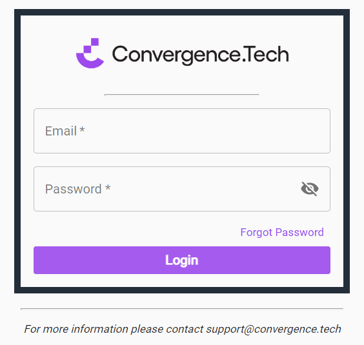
2. In the left-hand navigation bar, click the "Profile" tab.

Adding Alternative Emails
1. Click the edit icon (![]() ) icon in the top right of the screen. This will open the section to edit your name and email accounts associated with your C.TI access.
) icon in the top right of the screen. This will open the section to edit your name and email accounts associated with your C.TI access.

2. Click the button "Add Another Email Address" and enter in the alternative email address you'd like tied to your C.TI account.

3. Once entered, click the "Send Verification Code" button. This will send a one time code to your current email address to allow you to confirm you'd like to give this new account access. This code is only valid for 24 hours.
4. Open the email in your inbox and copy the code.

5. Insert this code in the code field and click the "Verify" button.

6. A notification will display showing either a success or error message. If successful, this email will be added to your account.

7. You can make the alternate email your default email by pressing on the "Make Default" button which appears after you click on the  icon.
icon.

Tip: If you make an email address your default email address, make sure to log in using that email address going forward!
Note: if the email is already registered, you will get the following error message:
