As an Issuer of a credential, this guide shows the steps you can take to view the credential after issuance.
Finding the Credential
First log in to the C.TI platform.
1. Login to https://cti.convergence.tech/login to access your organisation.
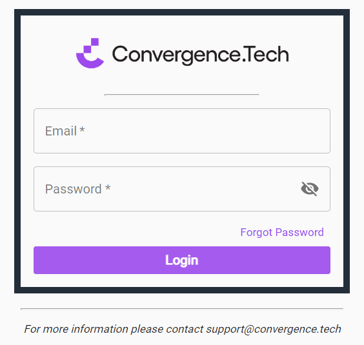
2. In the left-hand navigation bar, click the "Issued Credentials" tab.

3. Find the credential you'd like to view by scrolling through the list or using the search bar in the top right.
Viewing a Credential
Utilize the "Actions" column to view the credential.
1. Within the row of the credential you'd like to view, click the view (![]() ) icon in the Actions column. The credential viewer will open in a new tab.
) icon in the Actions column. The credential viewer will open in a new tab.
2. Note, there are other actions you can take here that may help.
|
|
Download the underlying credential. This is not downloading the recipient’s visual credential, but rather the cryptographic proof which makes their credential secure. |
|
|
Copy the credential URL. You can copy the URL to the credential by clicking this icon. |
|
|
Resend the credential. This allows you to automatically resend the credential to the recipient at their original email address. |
|
|
Revoke the credential. This allows you to revoke the credential which was issued. To learn more, check out the Knowledge Base article on Revoking Issued Credentials. |
|
|
Download the QR Code. This allows you to download the QR code for the credential which was issued. |
3. Alternatively, you can view issued credentials by navigating to the "Credential Catalog" tab, finding the credential definition used to issue the credential, and clicking the view (![]() ) icon. Credentials issued with this credential definition will display, with the same Actions column to utilize.
) icon. Credentials issued with this credential definition will display, with the same Actions column to utilize.




